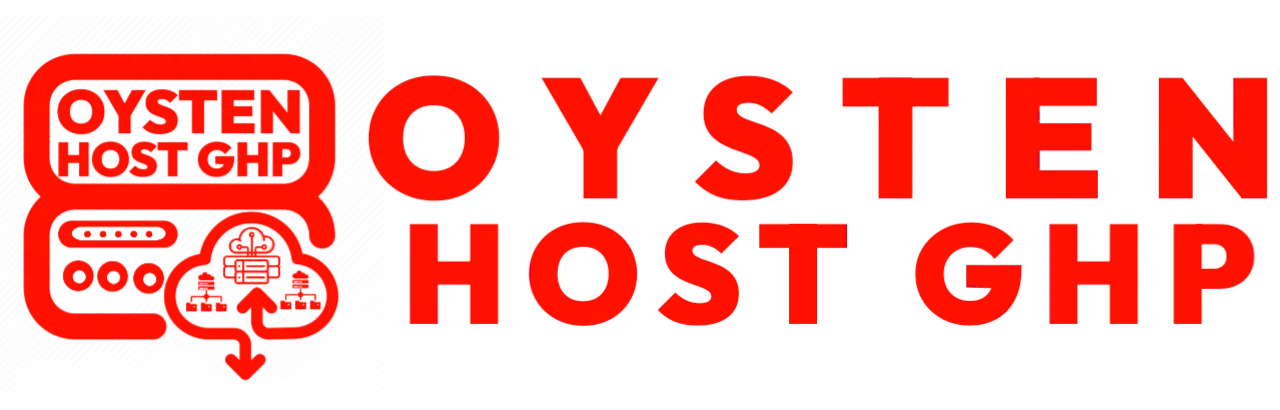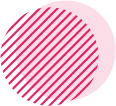Introduction
In the fast-evolving landscape of web hosting and server management, the need for a user-friendly control panel has become paramount. In this comprehensive guide, we will walk you through the installation process of aaPanel on your VPS running Ubuntu 20.04, providing you with a powerful, efficient, and streamlined hosting solution for the year 2024.
What is aaPanel?
Before we dive into the installation steps, let’s briefly understand what aaPanel is. aaPanel is a robust, open-source hosting control panel designed to simplify server management tasks. It offers an intuitive interface, making it ideal for both beginners and seasoned professionals. From website deployment to server optimization, aaPanel covers a wide array of functionalities.
Prerequisites
To ensure a smooth installation process, you need to have the following prerequisites in place:
- A VPS (Virtual Private Server) with Ubuntu 20.04 installed.
- SSH Access to your VPS.
- Basic knowledge of using the Linux command line.
Step-by-Step Installation Guide
1. SSH into Your VPS
Begin by accessing your VPS through SSH. Open your terminal and use the following command:
ssh your_username@your_server_ipReplace your_username with your actual username and your_server_ip with the IP address of your VPS.
2. Download aaPanel Installer
Once logged into your VPS, download the aaPanel installer script using the following command:
curl -O http://www.aapanel.com/script/new_install_en.sh3. Run the Installer
Execute the installer script with the following command:
bash new_install_en.shThis script will guide you through the installation process, prompting you to set up various configurations. Follow the on-screen instructions to complete the installation.
4. Access aaPanel Dashboard
After the installation is complete, access the aaPanel dashboard by navigating to:
https://your_server_ip:8888Replace your_server_ip with the actual IP address of your VPS. Log in using the credentials you set during the installation.
Configuring aaPanel for Optimal Performance
Now that aaPanel is successfully installed, let’s explore some essential configurations to optimize its performance.
1. Update System Packages
Keep your system packages up-to-date by running the following commands:
sudo apt update
sudo apt upgrade2. Secure Your Server
Enhance the security of your server by configuring a firewall and securing SSH access:
sudo ufw allow OpenSSH
sudo ufw enable
sudo systemctl enable ssh
sudo systemctl start ssh3. Install Let’s Encrypt SSL
Secure your websites with Let’s Encrypt SSL certificates:
sudo apt install certbot
sudo certbot --nginxFollow the on-screen instructions to configure SSL for your domains.
Conclusion
Congratulations! You have successfully installed aaPanel on your VPS running Ubuntu 20.04. With its user-friendly interface and powerful features, aaPanel provides an efficient solution for managing your hosting environment.
For more in-depth insights into boosting your website’s traffic and mastering SEO, visit The Insider’s Views.
By following this guide, you not only establish a robust hosting control panel but also position yourself for optimal website performance and security in 2024.