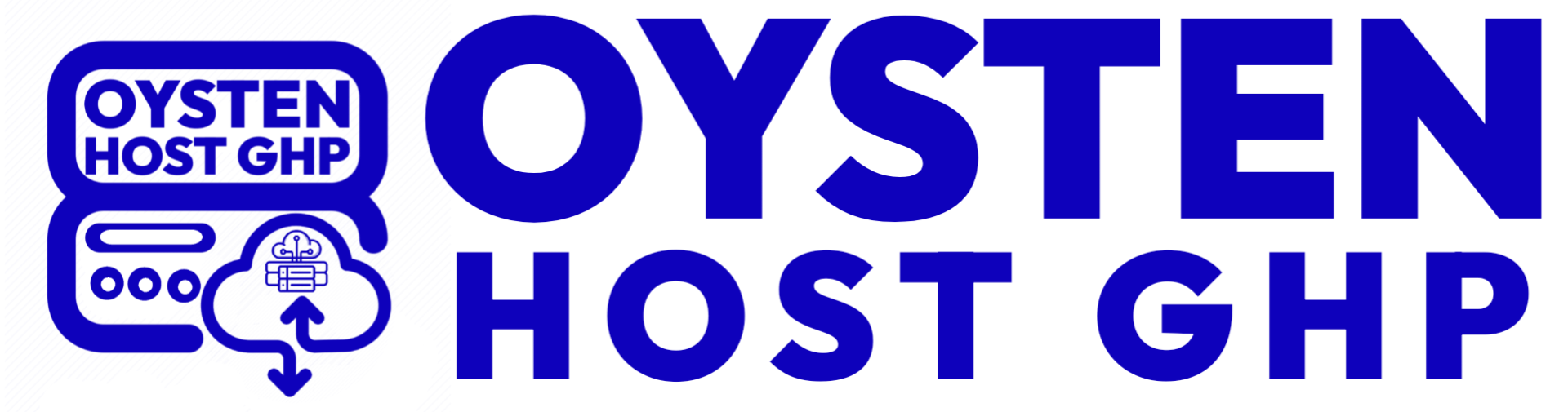To increase the maximum execution time for PHP scripts in cPanel, you can follow these steps:
1. **Log in to cPanel:** Access your cPanel account using your username and password.
2. **File Manager:** Once you're in cPanel, go to the "File Manager" or "File Manager (legacy)" option, which allows you to access your website's files.
3. **Select the root directory:** Navigate to the root directory of your website. This is usually the "public_html" directory.
4. **Find and edit the PHP configuration file:** Look for the "php.ini" file in your website's directory. If you can't find it, you might need to create one. To create a new "php.ini" file, click on "New File" and name it "php.ini".
5. **Edit the "php.ini" file:** Right-click on the "php.ini" file and select "Edit" or "Code Edit." This will open the file in a text editor.
6. **Increase the max_execution_time:** Add the following line to your "php.ini" file to increase the maximum execution time to your desired value (e.g., 300 seconds):
```
max_execution_time = 300
```
You can change "300" to the desired number of seconds you want to allow for script execution.
7. **Save the changes:** After making the necessary change, save the "php.ini" file.
8. **Check your website:** Test your website to ensure that the changes are taking effect.
Keep in mind that not all web hosts may allow users to modify PHP settings via a "php.ini" file in cPanel. In such cases, you may need to contact your web hosting provider for assistance. Additionally, please be cautious when making changes to PHP settings, as incorrect configurations can affect the performance and security of your website.